Revolabs 500 PBX User Manual
Browse online or download User Manual for Telephones Revolabs 500 PBX. Revolabs 500 PBX User's Manual
- Page / 6
- Table of contents
- BOOKMARKS



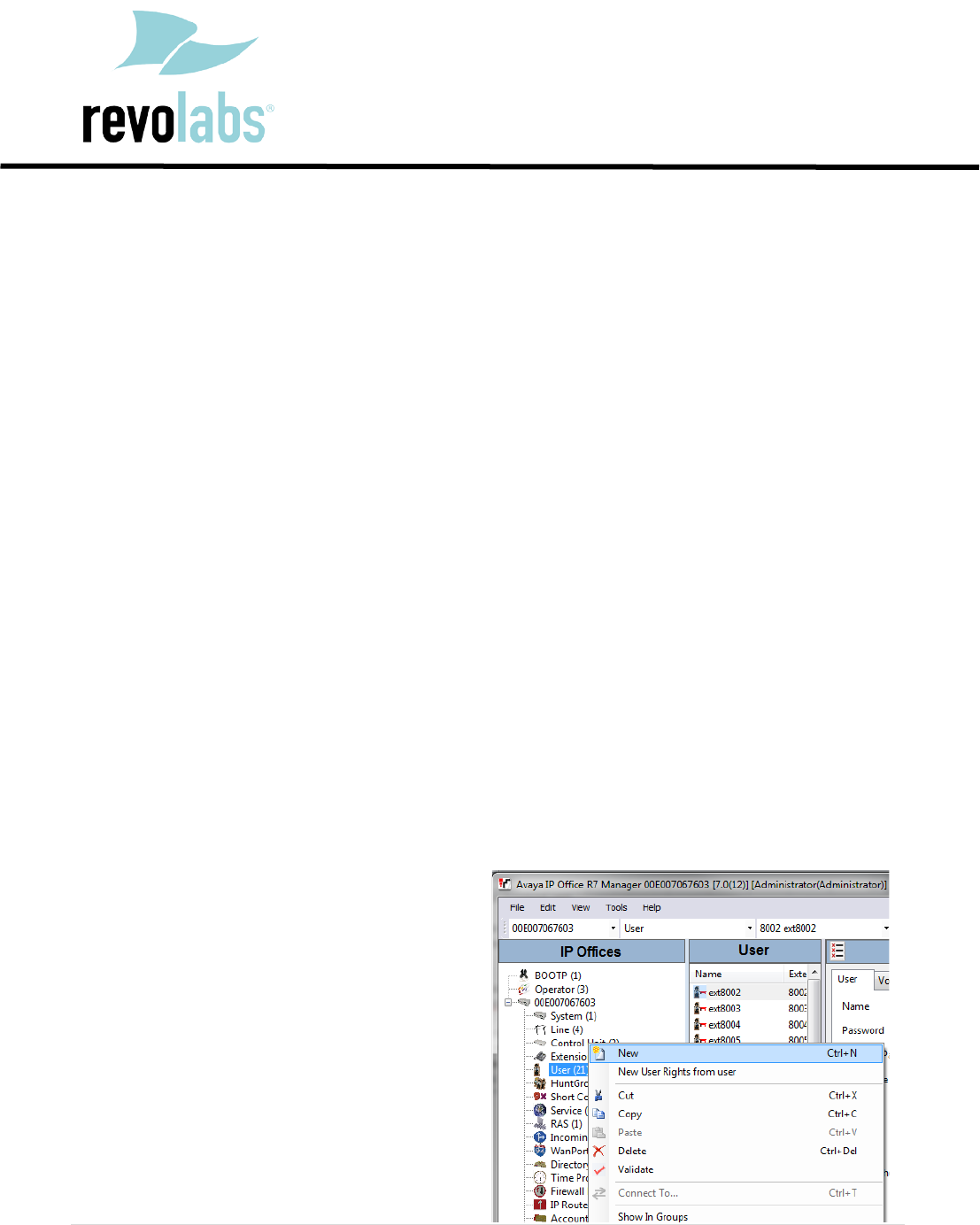
Summary of Contents
Technical Note Revision 1.0 1 | Page FLX – VoIP Registering with Avaya IP Office 500 Date: April 5th, 2012 This technical note gives a det
FLX & Avaya IP Office 500 Technical Note 2 | Page 3. On the User tab enter Name, Extension, and Locale. (You must select Locale in order fo
FLX & Avaya IP Office 500 Technical Note 3 | Page 6. Click OK. When prompted to create a new VoIP extension, choose SIP Extension. 7.
FLX & Avaya IP Office 500 Technical Note 4 | Page Registering the FLX with the Avaya IP Office Please use the FLX web UI to register the FLX
FLX & Avaya IP Office 500 Technical Note 5 | Page 5. Press “Save”. You will see the following screen. 6. On the left, select “Transport
FLX & Avaya IP Office 500 Technical Note 6 | Page 8. Press “Save”. 9. On the left side select “Restart”, and click on the “Restart” butt
 (2 pages)
(2 pages)







Comments to this Manuals